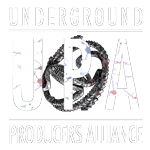Shoot your own arrows at Soundboy.
Libraries, lexicons and folders are the house your sounds live in. It’s your direct line to modular collage. It’s where you go first for new parts, and a documented journal of your on-the-spot skill.
The crucial thing about library building is to know what kinds of items are actually useful while you produce. This will vary significantly from person to person. In general, if you find yourself reaching for a particular process frequently, you can most likely turn that into a part of your library. Known as templating or code snipping, the technique is actually richer and more creative than it seems. Here we look at the various levels of objects in Live, each of them related to an area of your stockpile.
ADG
Low Level Object
Description: The ADG (Ableton Device Group) aka Rack is the most solid way to catalog an instrument to be performed or recorded later. A rack can be created by right clicking one or many devices and choosing <group>. It can then be dragged anywhere into the browser to be used later.
Compared to other methods, the ADG has the advantage of being compatible with hot swap (the Q key) when selecting sounds. You can fly through all your different combinations of Instrument/Plugin/Effect if they are all saved in this way. In addition, the macro area of each Rack can sum up the important controls and maximize compatibility with Push.
Strategy:
Use Instrument Racks for saving any sound that doesn’t have recorded notes with it, even if it’s a single instrument. For example, a kick drum in Massive with a compressor after it. Group them, name the whole rack and catalog it by dragging it into a Browser Folder.
Use Effect Racks for making templates of common FX configurations. Of note is the effect racks ability to crossfade between different paths in the device – see the “chain” area within the rack.
The Drum Rack essentially makes an isolated path for each Pad on its interface. This answers an old problem – it allows you to customize the sound to each key exactly how you want it, while still allowing you to play all the keys at once.
Instrument Racks can be loaded into the cells of a drum rack, making the Drum Rack a kind of aggregate, higher tier device. The above example with Massive could be dropped into a single cell of Drum Rack.
We can split this workflow up into two parts:
- Creating new sounds and saving them as ADGs.
- Loading the saved ADGs up into Drum Rack to make kits.
ALC
Mid Level Object
Description: The ALC (Ableton Live Clip) saves the note and automation data along with the entire device chain of a single track. All of the settings of instruments and effects are preserved.
Strategy: Saving in the ALC format shines when you want an idea to flexibly store a short sketch for later. If you use this approach often, you will be able to mix and match different combinations of clips quickly into larger compositions. Clips are usually best way to archive single sounds that must be played in a certain way, or have critical automation. They can also be previewed easily in the browser.
In contrast to ADGs, however, ALCs cannot be hot swapped or loaded through push.
ALS
Top Level Object
Description: The ALS (Ableton Live Set) is a Meta level object, containing any number of ALCs or ADGs, across multiple tracks.
The File>Save menu item uses this format as the primary way to save an entire song. However, there are some great alternate uses:
Strategy: When an ALS is dragged from the browser into an existing set, all the tracks are imported at the current tempo. Alternatively, an ALS in the browser can be unfolded, allowing import of any one of the tracks within it.
Tracks can be grouped together (select, right click>group) and saved as an ALS by dragging into the browser. This is the go to method for saving more complex setups over multiple tracks. All of the routing between tracks is preserved, along with all the devices and clips.
In Practice
To build a robust, battle ready stockpile, I suggest a two pronged approach. Devote a part of your regular exercises to building in these two main areas, cataloging sounds and ideas by dragging them into the folder that fits. Below is an example of how my own folders look. Your experience may (should) vary, but following the basic hierarchy can provide some direction while making it way easier to locate sounds.
Building Blocks (ADG, occasional ALS)
|
Clips (ALC, occasional ALS)
|
Some notable Building Blocks are the separated hit, kit and menu folders. Each fits a different drum building process. These are all adg because I only reach for them when I want a brand new element. No need to record notes.